
Adjusting Dota 2 game startup settings: Optimizing and improving performance
Enhance your gaming experience with our services
Отримайте максимум від гри завдяки професійним рішенням
More to read
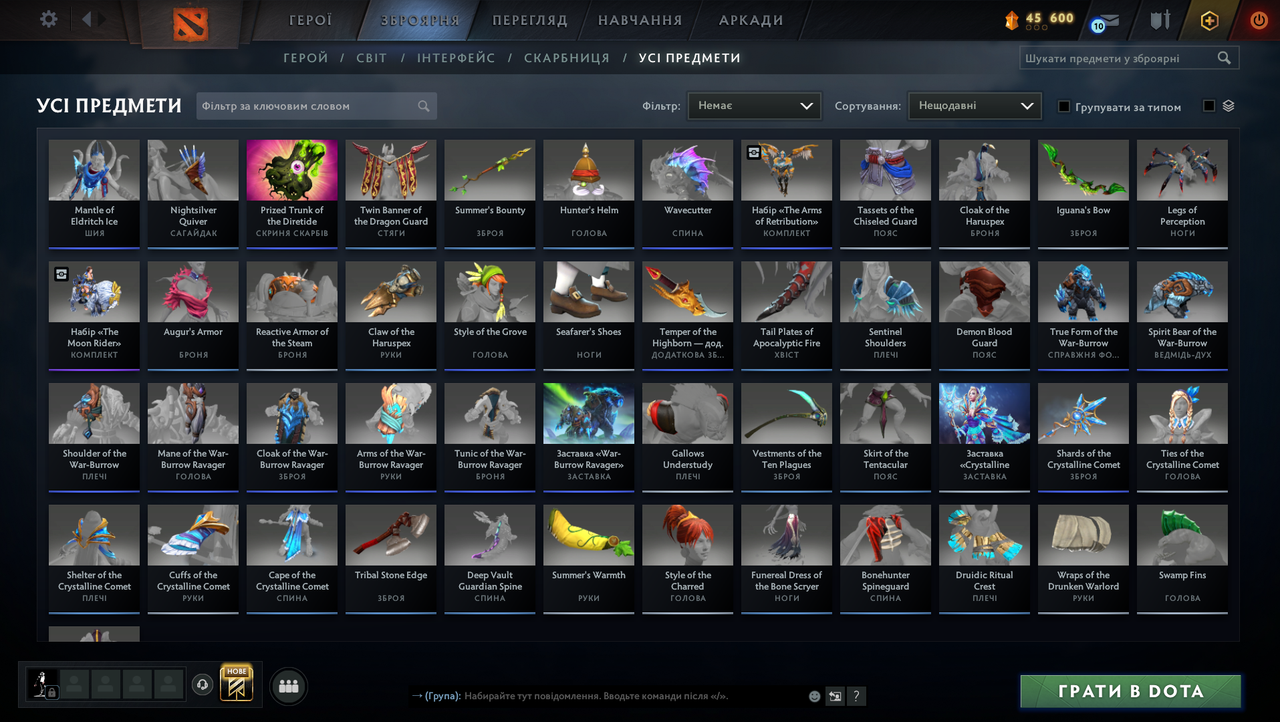
How to Check the Value of Your Inventory in Dota 2
Did you know that a Dota 2 inventory is often valued at tens of thousands of dollars?


Knives in Valorant
All knives in Valorant deal fixed damage in the range of 50–100 HP, depending on the hit position (from the back or front)
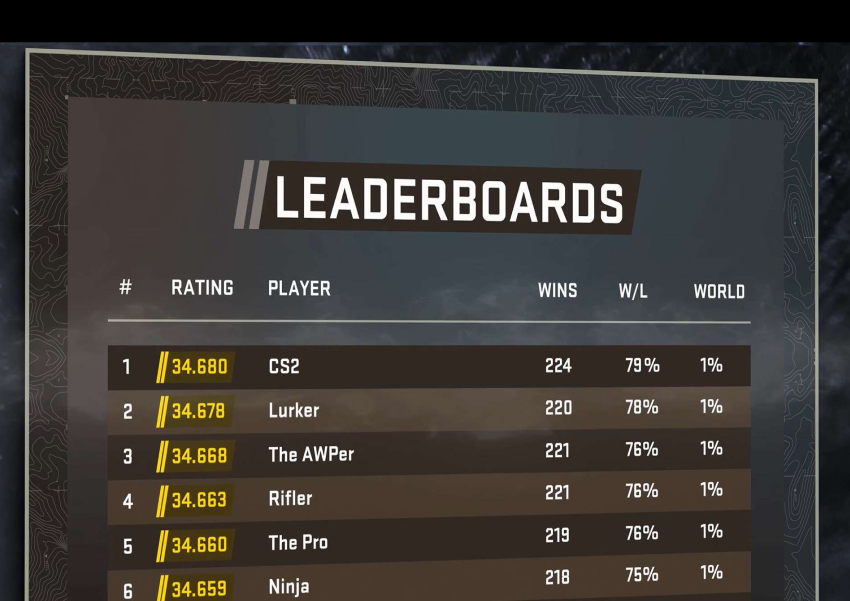
Ranks in CS2: How the Rating System Works in the New Counter-Strike 2
CS:GO rank is a sign of a player's skill, reputation, and access to matchmaking at certain levels


Maps in Valorant
Maps in Valorant play a crucial role in gameplay
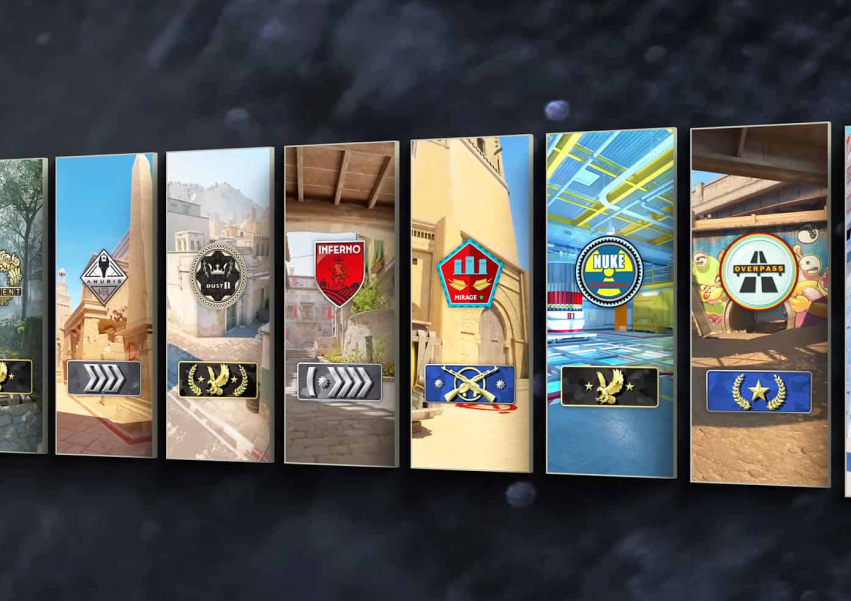
Best Maps for Competitive Play in Counter-Strike 2
What are the most popular maps in CS:GO?

Dota 2 Launch Options – How to Customize the Game for Yourself
A Dota 2 launch option is a special system command that allows you to override some default settings with your own custom configurations




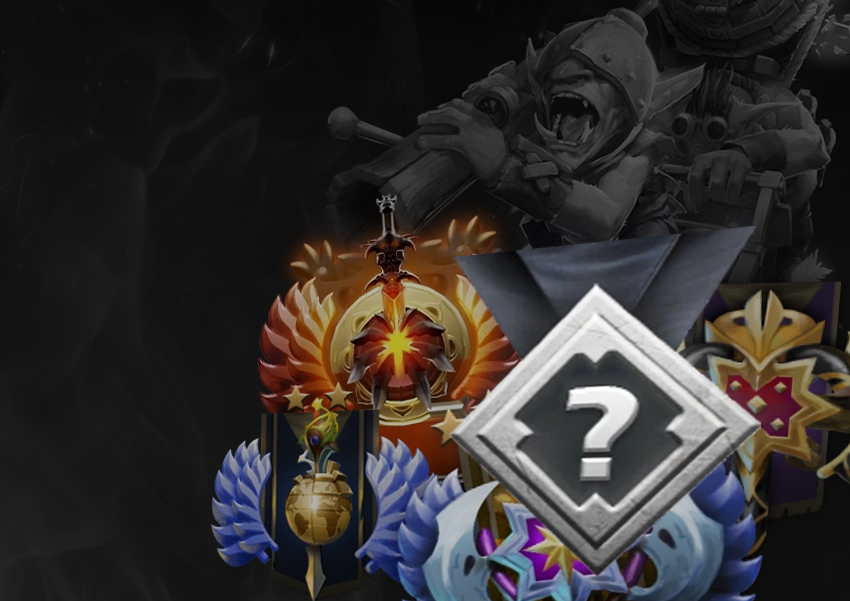

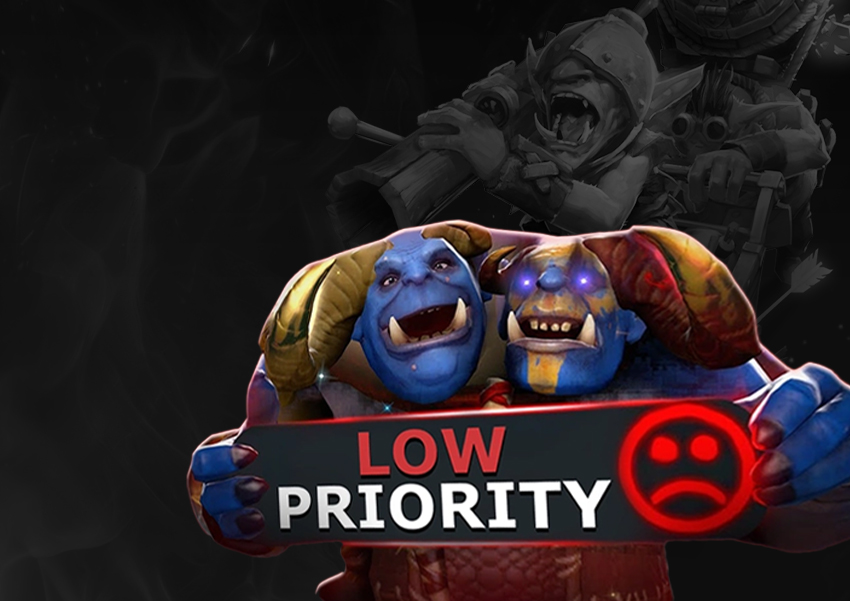
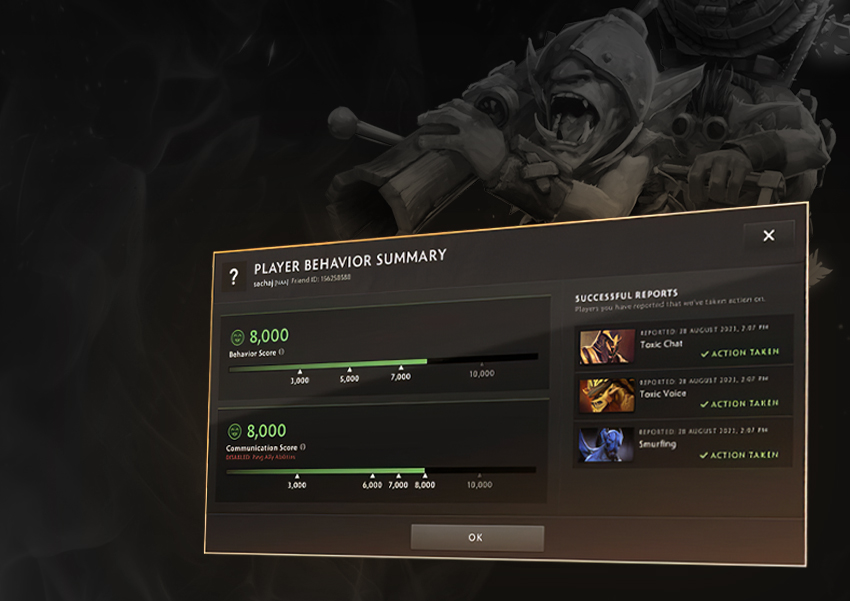


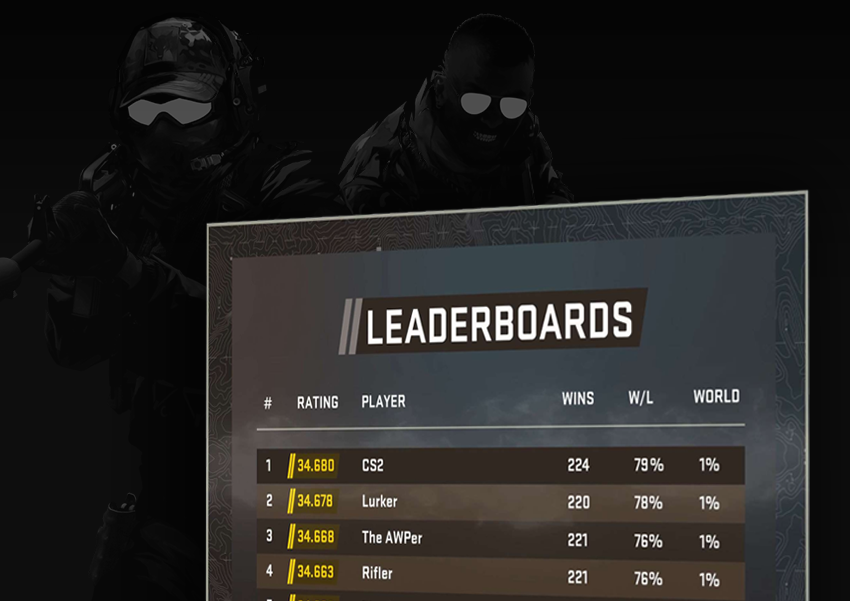
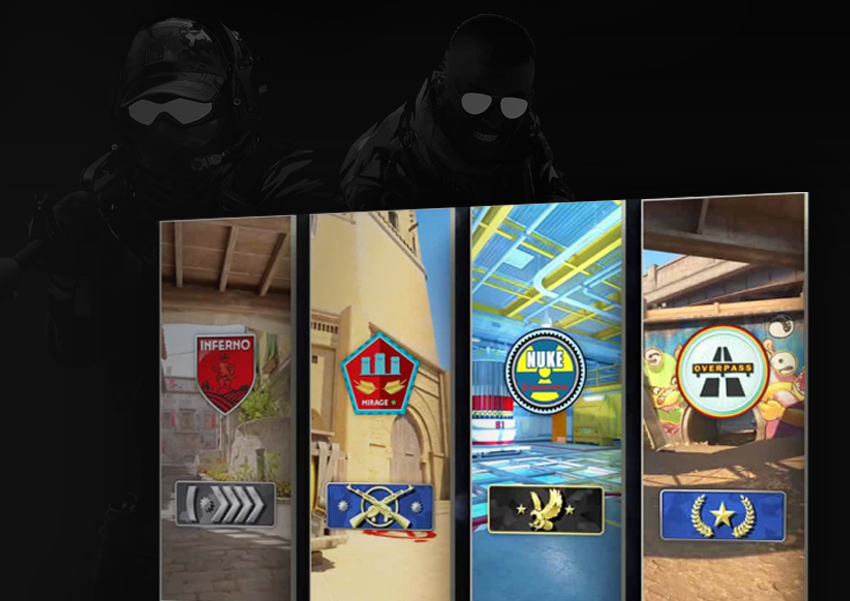
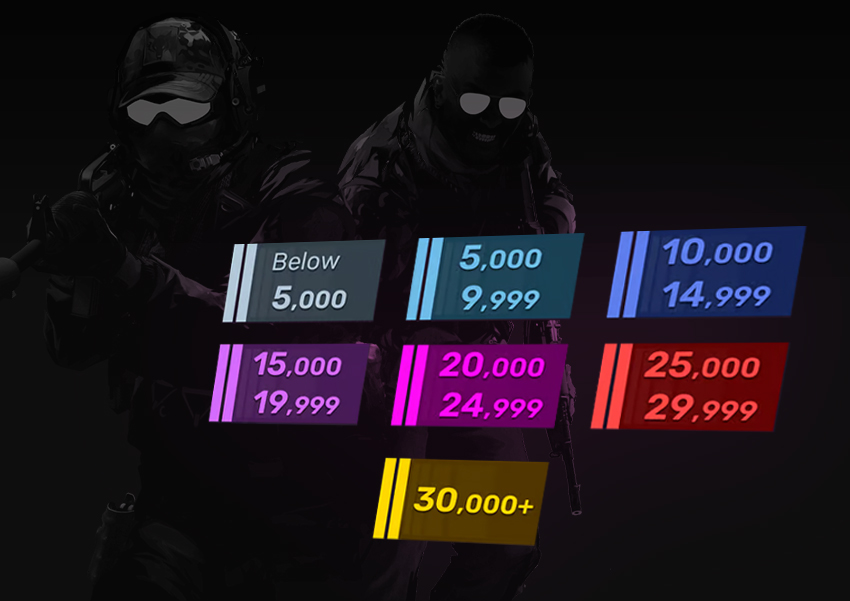

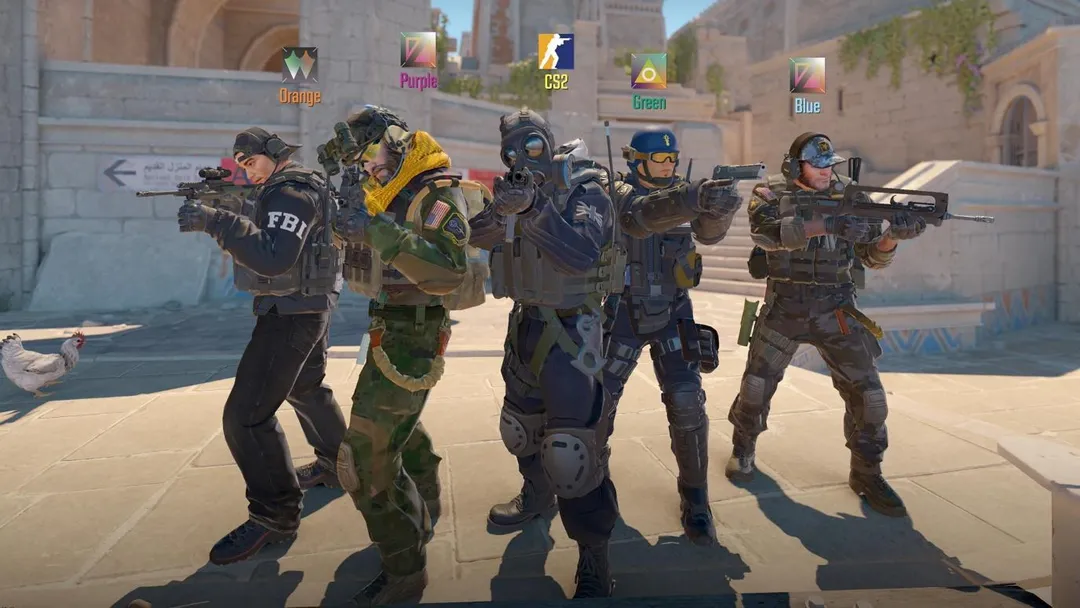

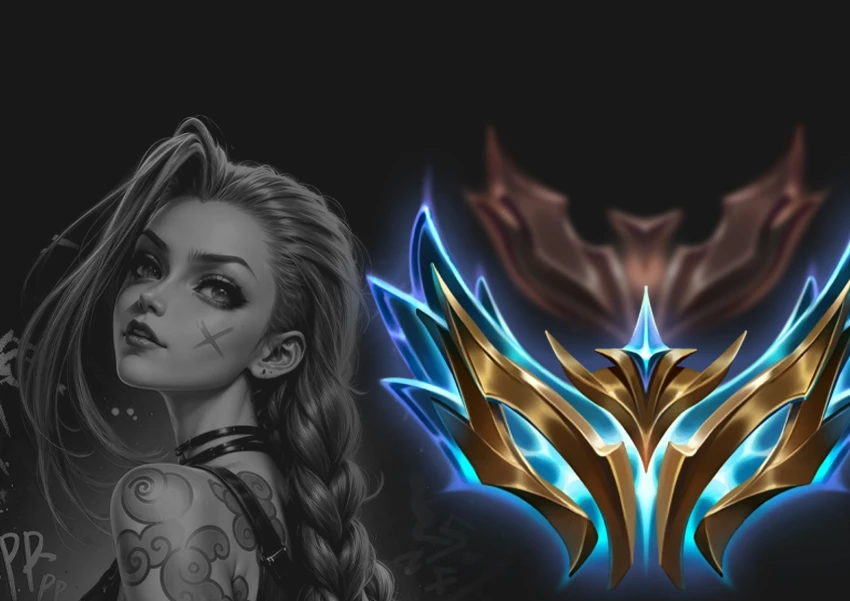

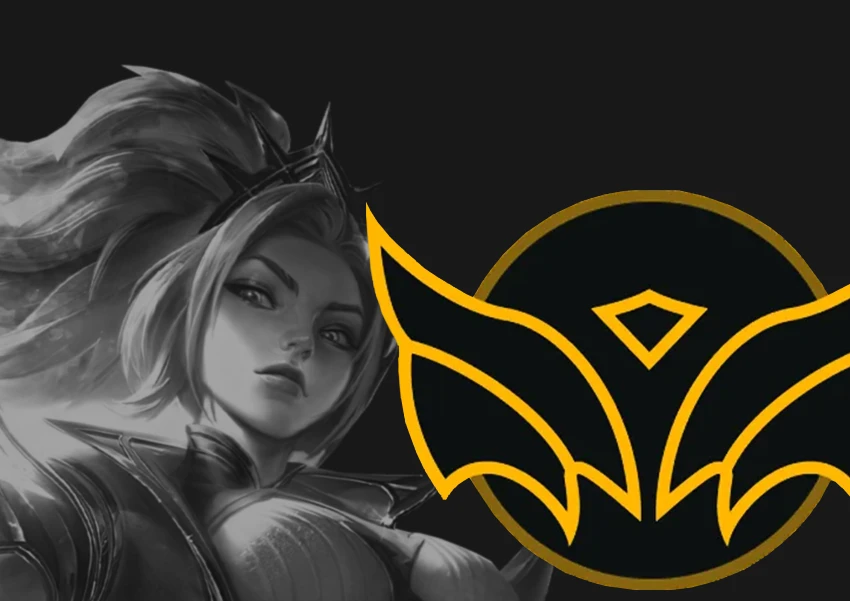












Comments on the article
Поки немає коментарів. Будьте першим!
Leave a comment